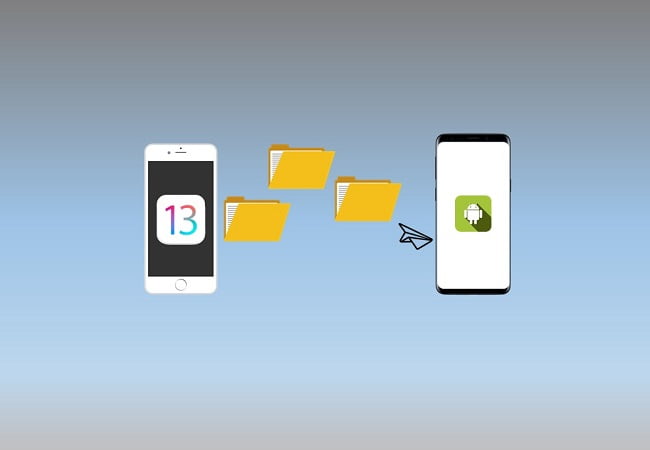So you’ve finally decided to make the great leap from Android to iOS, and you’re holding that sweet new iPhone in your hand. At this point, the thought enters your mind, “How can I transfer data from android to my new iPhone?”
Wipe those sweat-beads from your brow because transferring data between phones is not as complicated as you might imagine. Follow the simple steps in this article to quickly and easily transfer data from Android to iPhone.
You Don’t Need to Groan, Transfer Data from Android
While it’s exciting to switch to a new device, it can be frustrating to migrate all of your data. Most people don’t even realize how much data they have on their phone until it’s time to move to a new one!
While most people often think of photos, they typically do not think of other media, such as movies, music, books, internet favorites, contacts, or messages. While it is possible to manually transfer all of these things, that can be a real pain, prone to error, and very time-consuming.
There is a better way. Apple has released an app for Android phones called Move to iOS. Using the Move to iOS app is relatively straightforward and copies most items seamlessly. Follow these simple steps to get started:
- Install the free Move to iOS app from the Google Play Store on your Android phone. Be sure that you install the official app from Apple Inc.
- Launch the Move to iOS app on your Android phone. You will see the welcome screen and the Terms and Conditions you must agree with to continue.
- On your new iPhone, begin the setup process and make sure to select Move Data from Android when prompted.
- Your iPhone will then display a six-digit code.
- Enter the same six-digit code in the Move to iOS app on your Android phone when prompted to do so.
- Choose from the list of items that you wanted to transfer from android to iPhone.
- Wait for the transfer to complete. Items are transferred over a wireless connection and may take some time to finish depending on how much data you have on your phone.
- After the transfer, the Move to iOS app will notify you if there were any issues or if some items were not copied.
Don’t Lament Protected Content
Naturally, some things such as purchased apps and copy-protected media will not be automatically transferred. Such content is usually the most significant obstacle when switching to a different platform.
Thankfully, the situation has improved somewhat over recent years, with cross-platform apps that allow you to sign-in to your library on different devices and access your purchased media.
Another option would be to connect your iPhone to your computer using the lightning-to-USB cable and sync your media to your new iPhone using iTunes on Windows or Finder on Mac OSX.
This process can be faster than the phone-to-phone wireless connection for larger media files.
It’s Simple to Migrate, You Just Need to Wait
Regardless of what method you choose, the transfer process will take some time, so we suggest you find something to do. Whether it’s making a sandwich, watching a movie, or spinning the slots at goodluckmate.com, you will have some time on your hands.
In the end, though, you should find all your essential content nicely sorted into the appropriate locations on your iPhone. iOS will place your photos into the camera roll, and after a short while, should begin to build personalized albums automatically.
Your contact list will be stored on iCloud with automatic backups from time-to-time. Text messages will now be found in iMessage and backed up to iCloud if you turn that feature on in settings.
Calendar appointments and e-mail can be a mixed bag. In some cases, you’ll need to import these settings into your phone manually. However, since most e-mail providers use IMAP, your messages should still be available after you log-in using the Mail app on your iPhone.
With these settings in place, your transfer data from android to iOS is complete! That wasn’t so hard, was it? Enjoy your new iPhone!